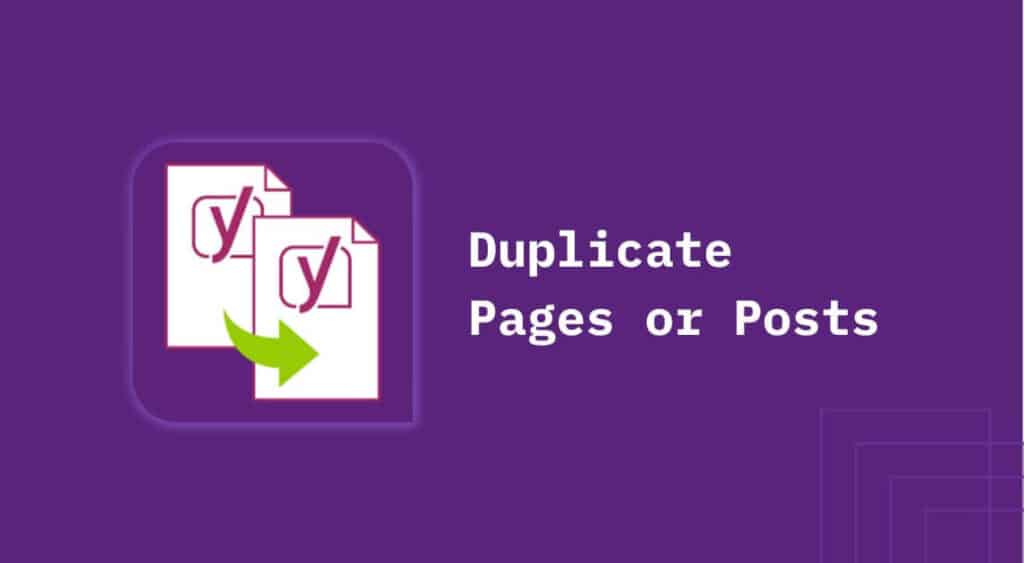WordPress does not have built-in functionality to quickly duplicate a page or post. It would be very easy, though, if you could just copy one of your pages or posts and use it as a basic structure for a new one.
Duplicating or copying isn’t that difficult, but there are a few things to think about. What, for example, do you exactly want to be duplicated? Is it just the content of your page or post, or also its publication date, author, and possible comments from your visitors?
Luckily there are a couple of great plugins available that help you with this. You just need to install them once and check if you are happy with the settings. After that, you can duplicate any page or post on your WordPress website at any time without a problem.
1. Install a plugin
Our favorite Duplication plugin is called ‘Yoast Duplicate Post’. If you are well-known with the WordPress plugin library, you might have bumped into another plugin created by Yoast, called Yoast SEO. This is a popular search engine optimization plugin for WordPress, and its creators have also created a plugin specifically for page and post duplication.
To install the plugin, go to your WordPress admin area -> Plugins -> Add New and search for ‘Yoast Duplicate Post’. Click Install Now and Activate the plugin.
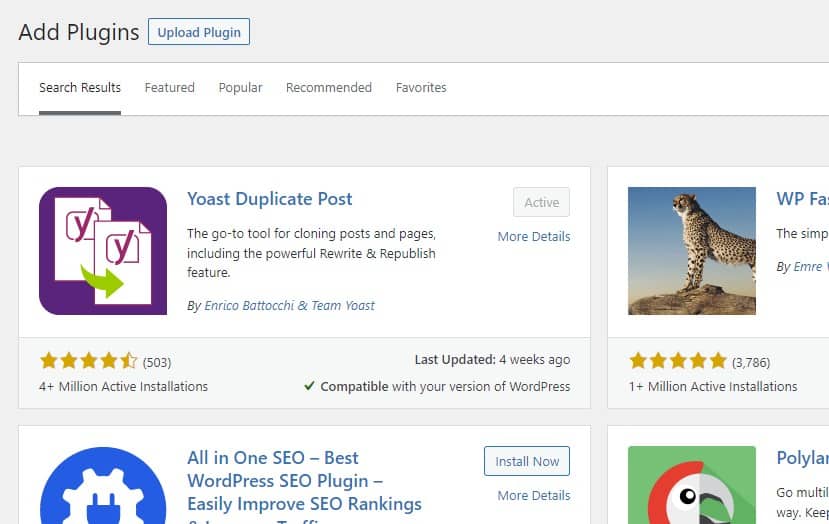
2. Check the settings
The plugin has now been activated. You can have a quick look at its settings to see if everything is set according to your wishes. For this, go to Settings -> Duplicate Post. Here you can customize behavior according to your needs.
Under “Post/page elements to copy” you can choose what you would like to be copied. The default options are a good start. However, if you would like to also copy the post dates or comments, you can enable these options here.
Under the Title prefix and Title suffix, you can choose the default name for any duplicated page or post. For example, if your original post is called “This is a blog post”, then the duplicated post will by default be named “Copy of This is a blog post”.
Under the “Permissions” tab at the top, you can choose who is allowed to copy and also which post types can be copied. By default, it is only enabled for Posts or Pages, but if your website has other post types you can enable these here as well.
Finally, under the “Display” tab you can change a few other options. If you don’t have any specific needs we’d recommend keeping the settings as they are.
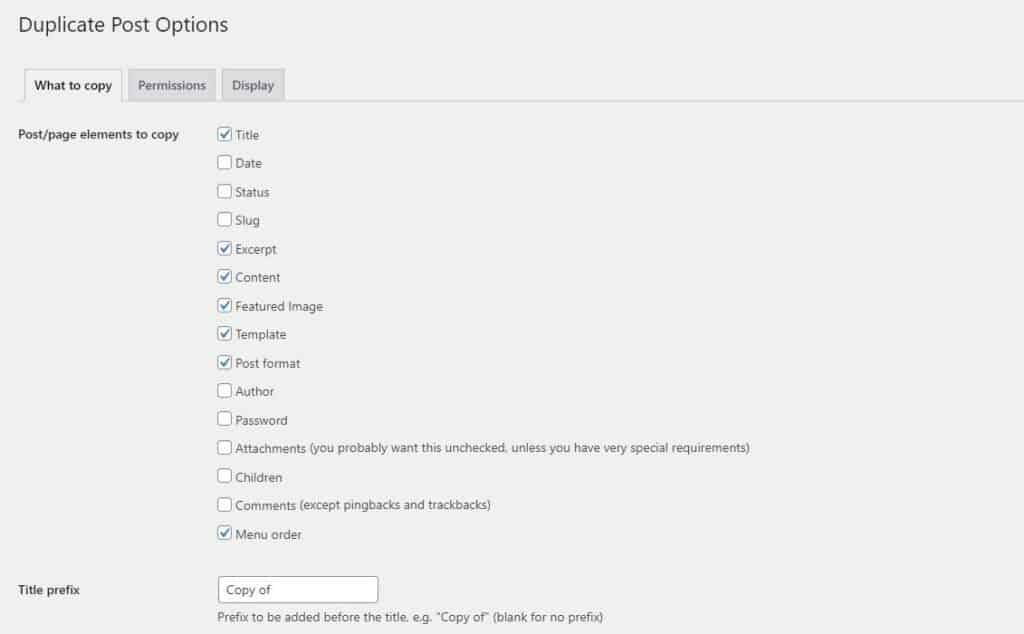
3. Ready to duplicate
Now you are ready to duplicate any page or post on your WordPress website. Let’s take a look at how it works.
Go to either Pages or Posts in your WordPress admin and hover your mouse over one of your items. You see three newly available options:
A. Clone
Clone is the most straightforward option. You can click this option and Yoast will duplicate your page or post. It is now visible in the overview list under its copied name.
B. New Draft
This does exactly the same as the Clone option: it duplicates your page or post. The only difference is that you will be immediately redirected to that copied draft version so you can edit it right away.
C. Rewrite & Republish
Sometimes you would like to make changes to a page or post without taking your page offline or immediately publishing those changes. This is especially common when you would like to make a big change to a page or post; something you can’t do in an hour.
This is where the Rewrite & Republish feature comes in.
After clicking this option, Yoast duplicates the page or post. You can make any changes to this version and save it as a draft. After you are happy, you can compare it to your original version and click Republish (or even schedule it ahead). Yoast will then merge the duplicated version into the original post or page and delete the duplicated draft afterward.
Your updated page or post is now online!
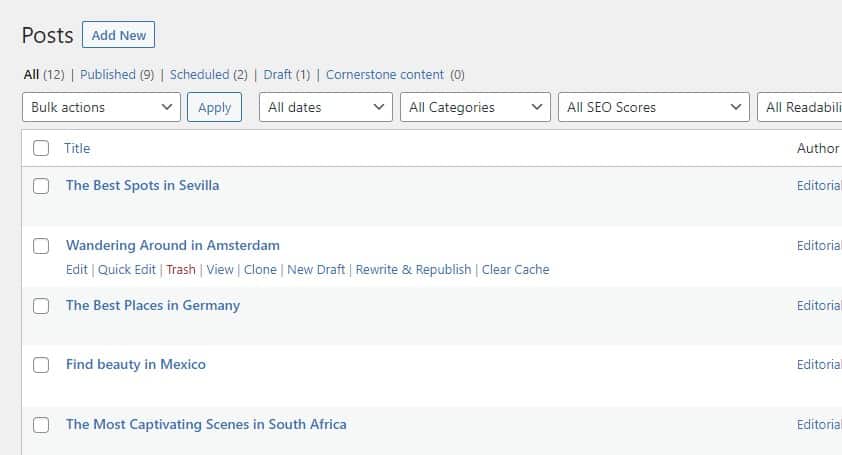
Conclusion
Yoast Duplicate Post gives you an easy way to duplicate pages and posts across your WordPress website.
You can easily select one of the duplication options on the Page or Post overview page. Another way to duplicate a page or post is by going to the Edit page and clicking one of the options in the sidebar at the right.
You have now everything ready to successfully duplicate a page or post on your website!
Frequently asked questions
Yes, under Pages or Posts in your WordPress admin, select the ones you would like to copy, go to Bulk actions, and select ‘Clone’.
There are multiple ways. You can do this from the Pages or Posts overview page. You can also copy from the Edit page while you are editing a page or post. A third way is to navigate to a page or post on the front end of your website and use the options in the admin bar at the top.
Yes. If Yoast Duplicate Post somehow doesn’t meet your needs, you can open the WordPress plugin library and search for ‘Duplicate’. There are many other plugins available.
Yes, under Settings -> Duplicate Post, select the Permissions tab. Under ‘Roles allowed to copy’ you can select who is allowed to copy.